Untuk lebih mudah mendeteksi alamat dari modul LCD pada sistem i2c, kita menggunakan i2c scanner. Bagian berikut dikutip dari
https://playground.arduino.cc/Main/I2cScanner.
Last Modified: March 05, 2017, at 02:02 PM
By: Frode Grimstad Bang
// --------------------------------------
// i2c_scanner
//
// Version 1
// This program (or code that looks like it)
// can be found in many places.
// For example on the Arduino.cc forum.
// The original author is not know.
// Version 2, Juni 2012, Using Arduino 1.0.1
// Adapted to be as simple as possible by Arduino.cc user Krodal
// Version 3, Feb 26 2013
// V3 by louarnold
// Version 4, March 3, 2013, Using Arduino 1.0.3
// by Arduino.cc user Krodal.
// Changes by louarnold removed.
// Scanning addresses changed from 0...127 to 1...119,
// according to the i2c scanner by Nick Gammon
// http://www.gammon.com.au/forum/?id=10896
// Version 5, March 28, 2013
// As version 4, but address scans now to 127.
// A sensor seems to use address 120.
// Version 6, November 27, 2015.
// Added waiting for the Leonardo serial communication.
//
//
// This sketch tests the standard 7-bit addresses
// Devices with higher bit address might not be seen properly.
//
#include <Wire.h>
void setup()
{
Wire.begin();
Serial.begin(9600);
while (!Serial); // Leonardo: wait for serial monitor
Serial.println("nI2C Scanner");
}
void loop()
{
byte error, address;
int nDevices;
Serial.println("Scanning...");
nDevices = 0;
for(address = 1; address < 127; address++ )
{
// The i2c_scanner uses the return value of
// the Write.endTransmisstion to see if
// a device did acknowledge to the address.
Wire.beginTransmission(address);
error = Wire.endTransmission();
if (error == 0)
{
Serial.print("I2C device found at address 0x");
if (address<16)
Serial.print("0");
Serial.print(address,HEX);
Serial.println(" !");
nDevices++;
}
else if (error==4)
{
Serial.print("Unknown error at address 0x");
if (address<16)
Serial.print("0");
Serial.println(address,HEX);
}
}
if (nDevices == 0)
Serial.println("No I2C devices found");
else
Serial.println("done");
delay(5000); // wait 5 seconds for next scan
}
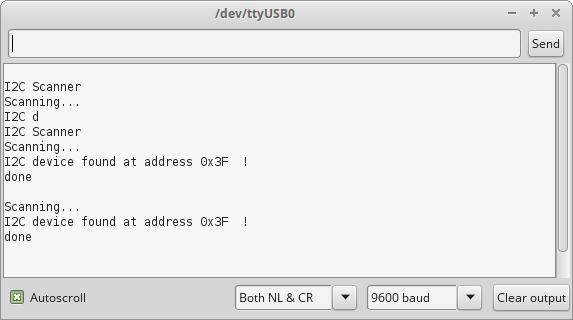 Gambar 4.
Gambar 4.
Bagian berikut diadaptasi dari:
http://www.carobot.cc/how-to/lcd-16×2-or-20×4-usage-guide/
Library: fdebrabander/Arduino-LiquidCrystal-I2C-library
#include <Wire.h>
#include <LiquidCrystal_I2C.h>
LiquidCrystal_I2C lcd(0x3F,16,2);
void setup()
{
lcd.begin();
lcd.backlight();
lcd.print("tinker.");
lcd.setCursor(0,1);
lcd.print("sunupradana.info");
}
void loop()
{
}
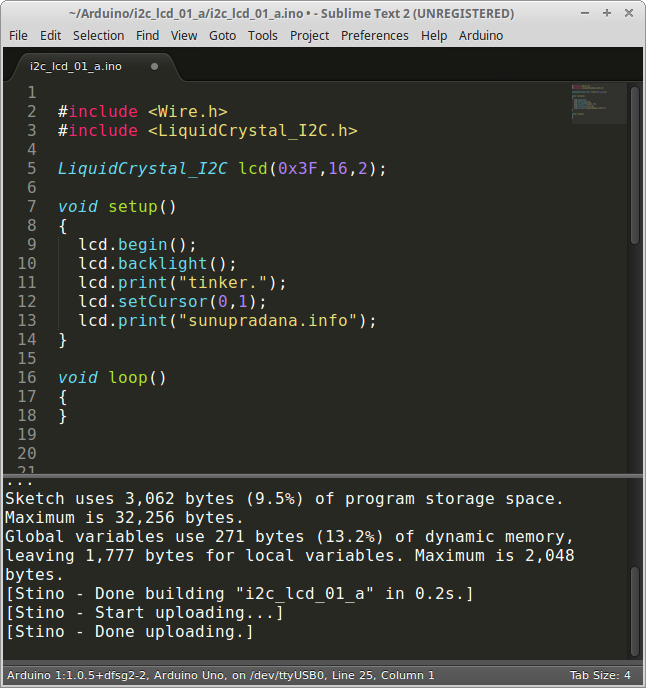 Gambar 5.
Gambar 5.

Kode pengujian berikut terinspirasi dari komenter user bernama “turbiny” di halaman Instructables. Kode ini memanfaatkan pustaka dari Francisco Malpartida.
#include <Wire.h> // Comes with Arduino IDE #include <LiquidCrystal_I2C.h> // Set the pins on the I2C chip used for LCD connections: // addr, en,rw,rs,d4,d5,d6,d7,bl,blpol LiquidCrystal_I2C lcd(0x3F, 2, 1, 0, 4, 5, 6, 7, 3, POSITIVE); // Set the LCD I2C address
Kode lengkap hasil modifikasi:
/*
Dimodifikasi dari :
YourDuino.com Example Software Sketch
20 character 4 line I2C Display
Backpack Interface labelled "LCM1602 IIC A0 A1 A2"
terry@yourduino.com
*/
/*
Contoh kode tambahan:
https://www.arduino.cc/en/Tutorial/
*/
/*-----( Import needed libraries )-----*/
#include <Wire.h> // Comes with Arduino IDE
// Get the LCD I2C Library here:
// https://bitbucket.org/fmalpartida/new-liquidcrystal/downloads/
// Move any other LCD libraries to another folder or delete them
// See Library "Docs" folder for possible commands etc.
#include <LiquidCrystal_I2C.h>
/*-----( Declare Constants )-----*/
//none
/*-----( Declare objects )-----*/
// set the LCD address to LiquidCrystal_I2C lcd(0x27, 2, 1, 0, 4, 5, 6, 7, 3, POSITIVE); for a 16 chars 2 line display
// Set the pins on the I2C chip used for LCD connections:
// addr, en,rw,rs,d4,d5,d6,d7,bl,blpol
LiquidCrystal_I2C lcd(0x3F, 2, 1, 0, 4, 5, 6, 7, 3, POSITIVE); // Set the LCD I2C address
/*-----( Declare Variables )-----*/
//none
void setup() /*----( SETUP: RUNS ONCE )----*/
{
Serial.begin(9600); // Used to type in characters
lcd.begin(16,2); // initialize the lcd for 16 chars 2 lines and turn on backlight
//-------- Write characters on the display ----------------
// NOTE: Cursor Position: CHAR, LINE) start at 0
backLampu();
posNol();
delay(1000);
lcd.clear();
lcd.off();
delay(1000);
lcd.on();
delay(1000);
aturKursor();
delay(1000);
lcd.clear();
noDis();
delay(1000);
lcd.clear();
geserKanan();
delay(1000);
autoGeserDemo();
delay(500);
kananKiri();
delay(1000);
}/*--(end setup )---*/
void loop() /*----( LOOP: RUNS CONSTANTLY )----*/
{
// when characters arrive over the serial port...
if (Serial.available())
{
uint8_t iCur = 0;
// wait a bit for the entire message to arrive
delay(100);
// clear the screen
lcd.clear();
// read all the available characters
while (Serial.available() > 0)
{
// display each character to the LCD
lcd.write(Serial.read());
iCur++;
if(iCur > 15)
{
iCur = 0;
lcd.setCursor(0,1);
}
} //EOF while
} //EOF if
}/* --(end main loop )-- */
void backLampu()
{
// ------- Quick 2 blinks of backlight -------------
for(int i = 0; i< 2; i++)
{
lcd.noBacklight();
delay(300);
lcd.backlight();
delay(200);
}
// lcd.backlight(); // finish with backlight on
}
void posNol()
{
lcd.setCursor(0,0); //Start at character 0 on line 0
delay(1000);
lcd.print("Kolom 0 Baris 0");
delay(1000);
lcd.setCursor(0,1);
lcd.print("Kolom 0 Baris 1");
delay(1000);
}
void aturKursor()
{
lcd.setCursor(0,0); //Start at character 0 on line 0
lcd.print("iic lcd");
delay(1000);
lcd.setCursor(6,1);
lcd.print("6:1");
delay(2000);
}
void noDis()
{
lcd.noDisplay();
delay(2000);
lcd.display();
delay(1000);
}
void geserKanan()
{
/* Arduino tutorial */
lcd.setCursor(0,0);
lcd.print("0");
delay(1000);
// scroll 29 positions (string length + display length) to the right
// to move it offscreen right:
for (int positionCounter = 0; positionCounter < 16; positionCounter++)
{
// scroll one position right:
lcd.scrollDisplayRight();
// wait a bit:
delay(200);
}
delay(400);
lcd.clear();
lcd.setCursor(0,1);
lcd.print("0");
delay(200);
for (int positionCounter = 0; positionCounter < 16; positionCounter++)
{
// scroll one position right:
lcd.scrollDisplayRight();
// wait a bit:
delay(200);
}
delay(1000);
lcd.clear();
}
void autoGeserDemo()
{
/* Arduino tutorial */
// set the cursor to (0,0):
lcd.setCursor(0, 0);
// print from 0 to 9:
for (int thisChar = 0; thisChar < 10; thisChar++)
{
lcd.print(thisChar);
delay(500);
}
// set the cursor to (16,1):
lcd.setCursor(16, 1);
// set the display to automatically scroll:
lcd.autoscroll();
// print from 0 to 9:
for (int thisChar = 0; thisChar < 10; thisChar++)
{
lcd.print(thisChar);
delay(500);
}
// turn off automatic scrolling
lcd.noAutoscroll();
// clear screen for the next loop:
lcd.clear();
}
/*
Fungsi kananKiri dimodifikasi dari:
https://www.arduino.cc/en/Tutorial/LiquidCrystalTextDirection
*/
void kananKiri()
{
int thisChar = 'a';
lcd.clear();
for(int i=0; i<26; i++)
{
// reverse directions at 'm':
if (thisChar == 'm')
{
lcd.clear();
lcd.setCursor(12,0);
// go right for the next letter
lcd.rightToLeft();
}
// reverse again at 's':
if (thisChar == 's')
{
lcd.clear();
lcd.setCursor(5,0);
// go left for the next letter
lcd.leftToRight();
}
// reset at 'z':
if (thisChar > 'z')
{
// go to (0,0):
lcd.home();
// start again at 0
thisChar = 'a';
}
// print the character
lcd.write(thisChar);
// wait a second:
delay(500);
// increment the letter:
thisChar++;
}
delay(800);
lcd.clear();
}
/* ( THE END ) */
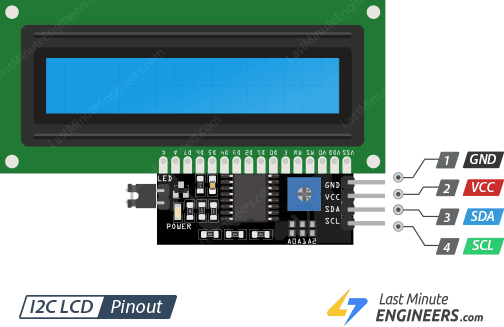
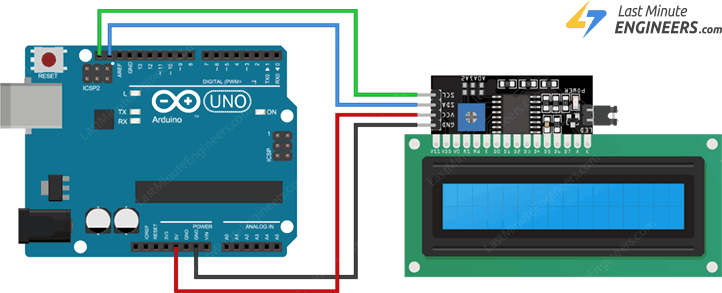
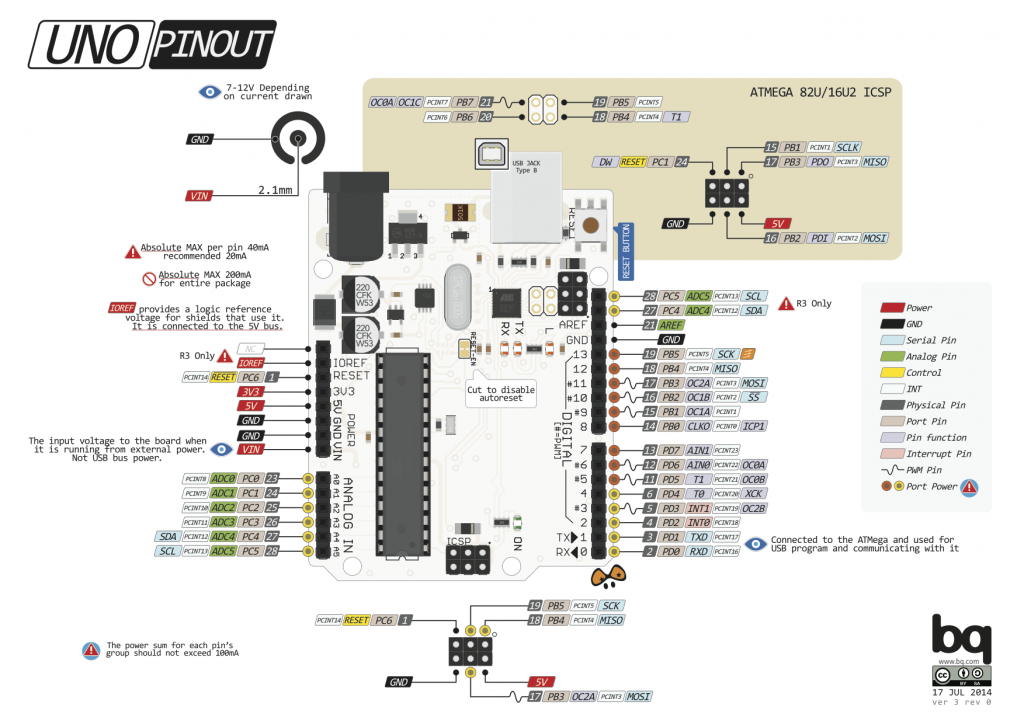



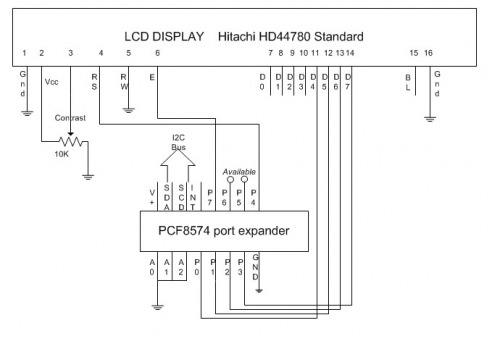 Gambar 3. [
Gambar 3. [